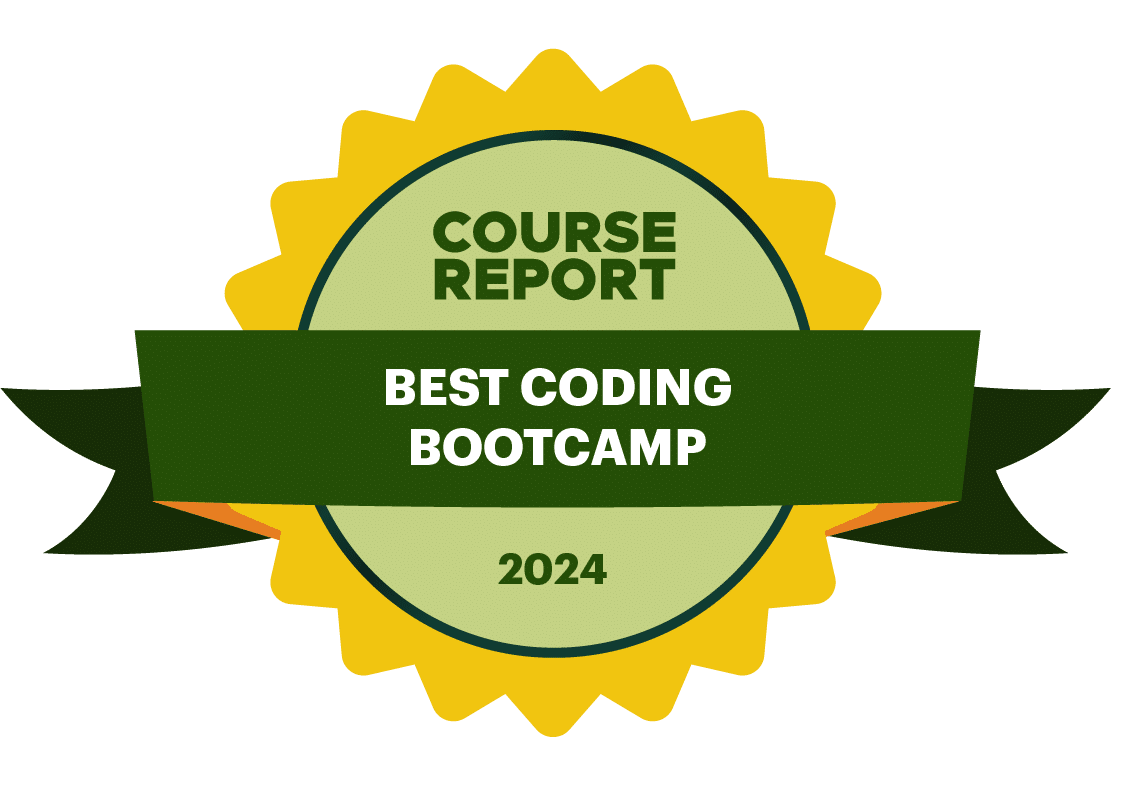Welcome to Rithm’s introduction to HTML and CSS! It’s impossible to make a good-looking website without these technologies. In this course, you’ll learn about the basics of HTML, including semantic HTML with HTML5. You’ll also learn about some of the most important CSS properties and rules that govern the look of a web page.
When you’re ready, git started with Introduction to HTML. We’re around to help you if you get stuck, so be sure to reach out with any questions you might have. Good Luck!
1. HTML Fundamentals
2. Semantic and Intermediate HTML
3. CSS Introduction
4. CSS Display